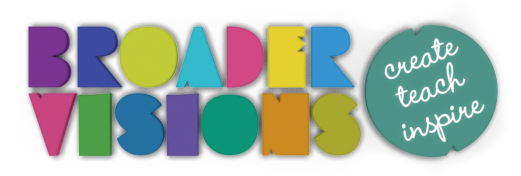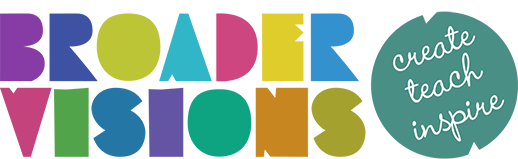Classroom Tools Browser Extension
Recent changes to Google’s Chrome browser extension requirements mean that we have had to remove the Chrome version of this addon. Please bear with us while we work to get it back up! Sorry for any inconvenience.
We recommend the Firefox browser.
Classroom Tools is a plugin for your browser that enables you to mask, reveal and edit web sites. It builds upon the masking feature of interactive smartboard software and was made to give you more choices in how you display web pages in your teaching.
Please note: Use of this tool doesn’t affect the web sites you use it upon. The changes this teaching tool makes to a web page are local to your browser and can be reset by refreshing the page.
It currently has three features:
- Adjustable Masking – allowing you to hide and reveal areas of a web page
- Page Element Deletion – completely remove text and images from a web page
- Text Editing – edit the text of almost any web page
Let’s explore each of them!
1. Masking – Slider and Window
The mask has two variations – a sliding mask and a resizable window. With this tool you could focus pupils’ attention, revealing one element at a time.
Guessing games, curiosity gaps, surprises revealed and distractions hidden. We’d love to hear about the novel ways you find to use it!
2. Deleting Page Elements
This is useful for removing distracting text and images. Perhaps you’re taking screenshots for a presentation or class handout and you need the text removed from in front of a picture. Maybe some marketing blurb or irrelevant information is intruding into your lesson on The Romans.
Clean up those pages for your lesson!
Please Note:
Due to the nature of how some web pages are programmed, you may have to experiment a little to remove an element. For example, many pages have see-through layout elements on top of an image or text. Sometimes you’ll need to click to remove this ‘invisible’ element before you can remove the underlying visible one. Play around withn various pages to get a feel for this functionality. You can always refesh the page to reset any tweaks you’ve made.
3. Website Text Editing
This feature allows you to add, edit and delete text on a page. It could be used as a bit of fun to change headings or a tool for teaching grammar. You could include your school or name on a newsround headline. Misspell a word or change the grammar and play a game of spot the mistake. You can even paste images from your clipboard onto a web page.
What Is A Browser Extension?
Extensions are a type of add-on you install in your browser to add to it’s functionality. They might, for example, block advertisements (Ad Blockers), allow you to change the look of your favourite web sites or automatically post images to Pinterest.
When you install an extension, it will ask for certain permissions which give it access to various features of your browser. Naturally, this raises privacy and security issues and as with any software for any device, you should only install applications from companies or individuals you trust.
If you’re not completely confident, it’s better to err on the side of caution and not to install it.
‘How To Geek’ has a good overview of things you should know about browser extensions.
Permissions
To install a browser extension, you will need to accept any permissions it requests. These are for security reasons and are similar to how an app asks you for permissions when it’s installed on your phone.
The following page from Mozilla (the developers of the excellent Firefox browser) has these tips for assessing the safety of an extension.
Classroom Tools requires the ‘read and change all your data on the websites that you visit‘ permission, which Google refers to as a medium alert permission level. We consider this a pretty high risk level and always recommend you research before installing an extension that requires it. For instance, you might assess the popularity of the extension (not always a great indicator of safety), or consider who the author/developer is and read any reviews and recommendations. Furthermore, if you have the programming knowledge you can also check the extension’s code.
Permission: Read and change all your data on the websites that you visit
Our extension works by adding small bits of code into the page which requires the ‘read and change all the data’ permission. A process that doesn’t collect, record or transmit any information.
Disclaimer and Privacy
Classroom Tools provides the functionality you need to edit pages on the web and is provided “as is” without warranty of any kind. Broader Visions Ltd does not accept any responsibility or liability for the use of this extension. This browser extension is made available for the purposes of education.
No data of any kind is collected or processed:
- It has no ‘home server’ and makes no record of any pages it’s used upon
- There are no analytic hooks or tracking in its code
- It doesn’t analyse or read the websites it’s used upon other than to add the masks, hide page elements, make a page ‘editable’, or remove any of these features.
Using Classroom Tools to Block Sensitive Content
We advise against using the extension as a tool to block and hide sensitive content from children such as on a news site with disturbing images or headlines. Theoretically it’s possible for a web page to refresh itself thus unmasking or resetting the page. Consequently, we suggest testing the features on websites first to make sure it behaves as intended.