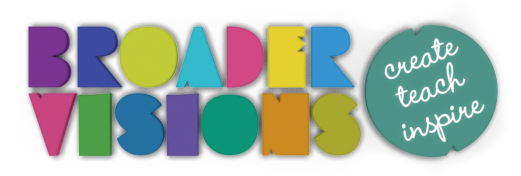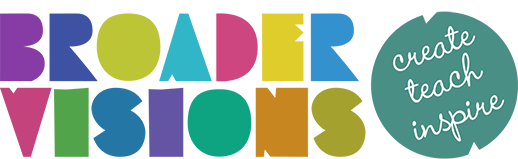Advanced Google Search for Teachers
What makes a good web search?
Simple – one that saves you time and provides you with the results you’re looking for. But finding good quality teaching resources often means multiple search attempts and sifting through an ocean of sites to reach that one useful pearl.
Whilst Google is pretty good at its job, to get the most from it, often you need more than just a few choice keywords. We’re sharing some advanced search techniques that will help save you time and produce results you may have otherwise missed.
They’re also simple enough to share with children!
Clueful Search Words and Phrases
Some general rules of thumb:
- Google usually ignores punctuation and common words such as conjunctions so there’s no need to use them. The exception here is if you’re searching for exact phrases.
- Try to use unique, specific words and vary your search terms.
- Word order can be significant so place words in the order in which they would naturally appear in text. A search for ‘primary numeracy resources’ will produce different results from ‘resources numeracy primary’. Use this to your advantage – try changing the order of your search terms to achieve varied results.
- Google searches are case insensitive so no need for capitals.
- Use the autocomplete suggestions for search ideas.
Google Search
‘Search Operators’ are simple commands you add to your searches to give them more focus and direction. They range from telling Google to search only one particular web site or for a specific file type, to searching for the definition or etymology or a word, or even to guess words or phrases you’re not completely sure about.
You can use Google to flip a coin, roll a die, start a timer and more. Let’s get started and take a look!
Use quotation marks to search for an exact word or phrase
Google will often second guess what you’re looking for and infer meaning using similar search words and synonyms. To look for an exact word or phrase, surround them with quotation marks.
The following searches for an exact phrase appearing on web pages.
Example:
The next example ensures the three words appear, but not necessarily next to each other.
Example:
Excluding keywords with the minus symbol
Use the minus (-) operator with a search word to exclude it from Google’s results. As with all of the following operators make sure there is no space between it and the word.
Using the minus operator can help you be more precise in your searches and helps you exclude pages when search results are too broad.
Example:
Searching for this OR that
By default, Google includes all the search terms you use in your search. Using the OR operator tells Google to search for at least one of the search terms. It may include both but this type of search is simply saying you’d like one or the other and both isn’t imperative.
OR is typically used with multiple search terms that express the same idea or when Google’s own attempt at a synonym isn’t quite right.
Example:
Search for a specific document type
Use ‘filetype:’ to limit results to a specified file format
Example:
Google has a list of file types that they index although in our testing not all of them produce results.
Be careful when downloading any file from the internet. Be mindful of where you’re downloading it from and check every file for viruses before opening, regardless of the originating web site.
Search within a specific web site
Sometimes the search feature on a site doesn’t do as good a job as Google.
To restrict search results to a specific web site, use ‘site:’ followed by the web address.
Example:
In the next example we’re searching the site www.bold.expert for the specific two word phrase ‘executive function’:
You can also exclude a site by combining with the minus operator. This can is useful when a large site that you’re not interested in dominates the search results:
Fill in the blanks with a wildcard
Wildcards are are used when you don’t know the exact word. They are also great for coming up with teaching ideas!
Example:
Notice in the above example we’ve used quotation marks to search for the exact phrase.
The above search query produces a lot of results for ‘hottest place in the world’. Let’s refine our search by combining the techniques we’ve learnt so far to force google to come up with something more interesting.
The following excludes ‘world’ and comes up with other suggestions.
Other Examples:
Search within a range of numbers
Use two periods between numbers to search for numbers in that range.
The following search looks for all years including and between 2014 and 2021:
Search for related sites
To search for sites that are similar or related to an existing site use ‘related:’.
Example:
Find definitions and the etymology of words
Use ‘define:’ before a word or phrase to retrieve its definition.
Example:
Use ‘etymology:’ before a word to retrieve its etymology:

Find results where the distance between two search terms are within a certain proximity
Use AROUND(n) to return results where the search terms are within n number of words of each other.
A somewhat more obscure search feature but can be useful when the search results are too broad or when you’re trying to remember a sentence that you know contained certain words. This is also useful when searching for song lyrics and speeches!
The following search is asking for results that have the 2 word phrase ‘primary education’ within 7 words of the word ‘creativity’:
Google Search Products
Google has a plethora of other products including several different search engines. The following may be of particular use to teachers:
Image Search allows you to search for images and even lets you drag and drop an image from your desktop to carry out a search on it.

drag and drop images on to Google Image Search
Book Search allows you to search the full text of books that it has scanned into its database.
Google Scholar lets you search academic papers, books, journals, theses, abstracts and other scholarly literature.
Dataset Search (currently in beta) allows you to search for, unsurprisingly, datasets
Advanced Search helps you do a lot of the techniques we’ve discussed above.
Google Search tricks
Google can also..Become a..
Putting it all together
You can chain together almost any combination of the above methods to carry out a more complex search. It can take a while to remember all these search techniques and it requires a different way of thinking. Sometimes, it can be useful to think about what you don’t want or to recognise when the results you’ve been given can be refined.
Play, experiment and have fun with it. Move search terms around, exclude sites you see all the time and use wildcards when you’re not exactly sure what you’re looking for and want to be surprised.
I’ve picked a selection of search techniques to get you started but there are plenty more to discover. Some are rather obscure and useful for specific types of research and web searching. Some require a deeper understanding of how websites work but it’s worth carrying out a search and discovering what else is possible!